The latest version of Android, Android Q, finally includes a native screen recording tool. That’s the good news. The bad news is that it’s hidden by default. To enable it, you’ll need to enable your Android device’s developer mode.
- Go to Settings, About Phone, and tap the “Build Number” button seven times—it will say, “You’re now a developer!”
- Return to Settings and select Advanced, Developer Options, Feature Flags
- Toggle on “settings_screenrecord_long_press”
- Now you’re set up to record your screen
- Long-press the screenshot button and it’ll bring up a popup menu
- Tap “Start Recording” (a new popup will display)
- Tap, “Start Now”
- To end, tap “Stop”
- The video will show up in your default photo gallery
Pro Tip: If you only need to take a screenshot on Android, hold the Power Button and down on the volume button.

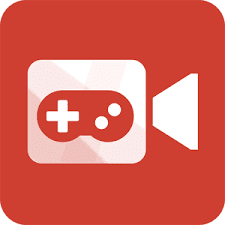

0 Comments