If you have the latest version of MacOS, Mojave, there’s a built in feature for recording your screen and it’s as easy as pressing a hotkey. (This is why people like Macs.) To use the native screen recorder:
- Press Command + Shift + 5
- Select whether you want to capture the entire screen, a window, or a selection (otherwise, it’ll begin recording the entire screen automatically)
- When done, click “Stop” to end the recording
- Your recording will appear as a thumbnail at the bottom right hand corner of your screen, click it to choose where to save the video
Alternatively, you can use QuickTime, which is native on all Macs:
- Open QuickTime
- Select “File” and then “New Screen Recording”
- Click the red “Record” button to start
- To stop, click the “Record” button again
- To save, click “File” then “Save”
Pro Tip: If you only need to save a screenshot on Mac, press Command + Shift + 4 and select the area you want to capture.

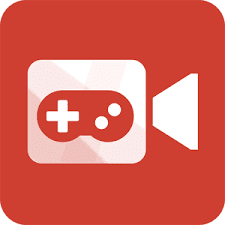

0 Comments